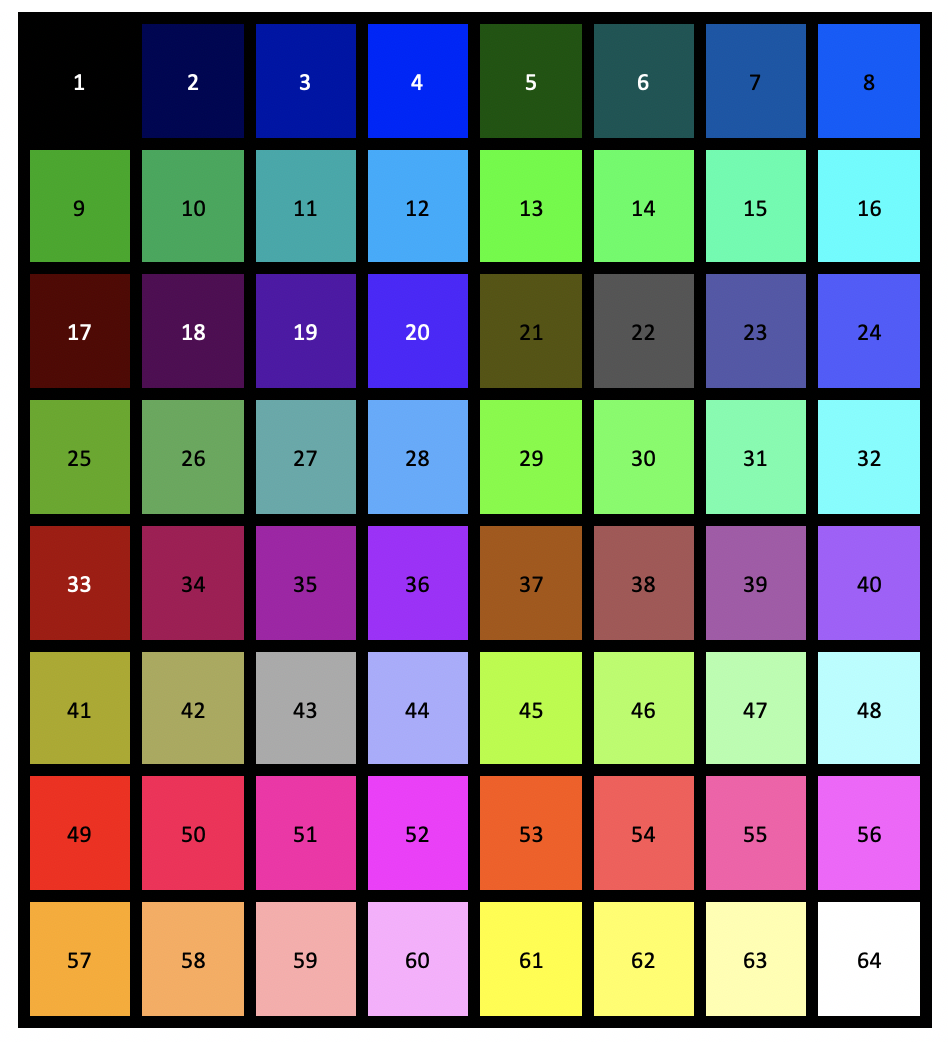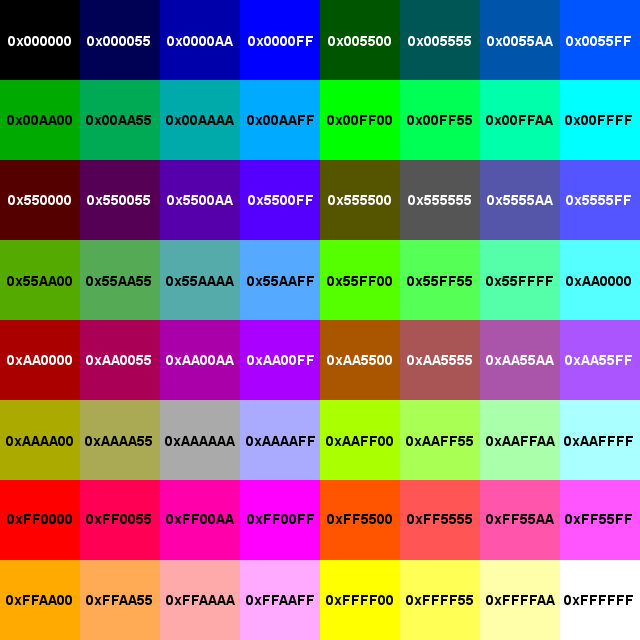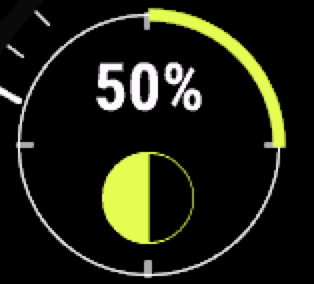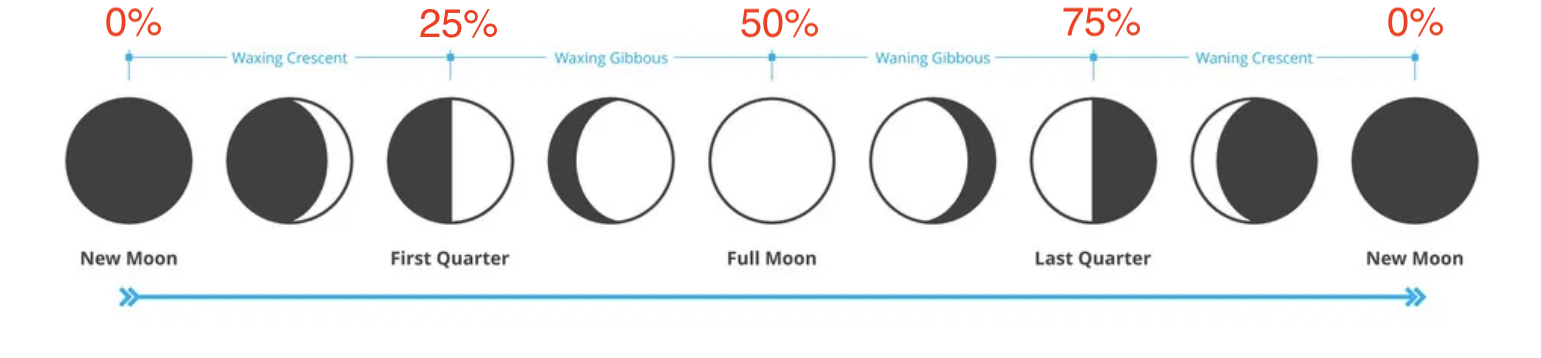General Details
Radian - General App Details

There are a lot of great watch faces on the Garmin app store and I have a few favourites. However, I couldn't find one that had everything I wanted, so I created this one.
- All the functionality of this watch face will no doubt drain the battery more than a simple watch face that just shows the time (or the Garmin watch faces that are not developed in Connect IQ). Please be aware of that and make use of the native garmin battery (and screen) saving settings.
- If after updating from an earlier release of this watch face it stops working, please uninstall and install again.
- If you are experiencing app crashes, please ensure you have updated to the latest firmware on your device.
IMPORTANT NOTE:
Due to the different CIQ API support levels across supported devices you may not be able to choose all available options for Radian.
Broadly speaking, Radian support for Garmin devices falls into two categories: PRE CIQ API 4.x and POST CIQ API 4.x. If your device falls into the POST-API 4.x category, which includes the following devices, then all functionality and features are available to you.
Current CIQ API 4.x supported devices:
- D2AirX10
- D2Mach1
- Epix2
- Fenix7 family
- Forerunner 255 / 255m / 955
- MARQ 2 devices
- Venu/Venu2 family
- Vivoactive4
Any device that doesn't fall into the (above) POST-API 4.x category currently falls into the PRE-API 4.x category and will remain there until Garmin decides to update the firmware, on those devices, to CIQ API 4.x (if it's even possible). This is out of my control.
There is a very important function available to POST CIQ API 4.x devices, called 'Graphics Pool', which makes more memory available to watch faces for advanced features and functions.

Amoled (Active-Matrix Organic Light Emitting Diode) devices (such as the Venu series, Epix2, D2Mach1, D2AirX10, MARQ 2, etc) have a vibrant, high resolution screen, capable of displaying 65,000+ colours. Key features of Radian for Amoled devices, are as follows:
1) Configuration option to position all the dials in 5 different locations. Dials can be located in the following clock positions:
- 10, 2 and 6 (Default): Dial A at 10, Dial B at 2 and Dial C at 6. Indicator A is a vertical bar between dial A and B, Indicator B is underneath Dial C.
- 8, 12 and 4: Dial A at 8, Dial B at 12 and Dial C at 4. Indicator A to the right of Dial A, Indicator B to the left of Dial C.
- 9, 12 and 6: Dial A at 9, Dial B at 12 and Dial C at 6. Indicator A to the right of Dial B, Indicator B to the right of Dial C.
- 12, 3 and 6: Dial A at 12, Dial B at 3 and Dial C at 6. Indicator A to the right of Dial A, Indicator B to the right of Dial C.
- 10, 2 and 6 (Version 2): Dial A at 10, Dial B at 2 and Dial C at 6. Indicator A to the right of Dial A, Indicator B to the left of Dial B.
2) Option to show the battery level remaining as the tick marks around the watch face - in a choice of two formats - lines or circles - and choice of colour, or to just show Clock Tick marks.
3) Option to show the Battery level icon directly on the watchface, or to show just a single clock tick on the watch face representing the battery level (For example, 75% battery level will display a tick mark at 9 o'clock, 50% at 6 o'clock, and 25% at 3 o'clock, and everything in between).
4) Displays a second hand if watch hardware permits. Second hand can be triggered to stop displaying by making it the same colour as the watchface background.
5) Displays 3 circular dials (Left, Right and Bottom) and two indicators (top and bottom), that can be configured to display any of the following metrics (although, the indicators can only display a subset of these as they rely on a goal for each metric). Some of these metrics may not be available on all Garmin devices. If you see "NA" displayed as the value, then this metric is not currently supported by your device and firmware (please be aware that Garmin controls the firmware update cycle).
- p Altitude (Dial): Current Altitude in Metres/Feet (depending on your garmin profile)
- f Calories (Dial/Indicator): Current calories for the day (Kcal) compared to the most calories expended of the last 7 days
- w Distance (Dial/Indicator): Current distance travelled today in m/km or ft/mi (depending on your garmin profile) compared to the greatest distance of the last 7 days
- e Weekly Active Minutes (Dial/Indicator): Current active minutes count for the week compared to your weekly goal
- a HR vs MAX (Dial/Indicator): Current HeartRate compared to your Maximum HeartRate (from your garmin profile)
- a HR vs Zones (Dial/Indicator): Current HeartRate compared to your HeartRate zones, as defined in your Garmin profile.
Zone colours are as follows: Up to Zone1 = Grey , Zone2 = Blue , Zone3 = Green , Zone4 = Orange , Zone5 = Red - k Steps (Dial/Indicator): Current steps count for the day
- k Steps History (Dial): As per (11), below, Displays a bar graph of the last 7 days of Steps history.
- t Floors Climbed (Dial/Indicator): Current count of floors climbed for the day
- g Body Battery (Dial/Indicator): Latest state of your Body Battery, expressed as a number in the range of 0-100.
< 20 = Red , < 50 = Orange , < 80 = Blue , > 80 = Green . - i Stress (Dial/Indicator): Latest stress state, expressed as a number in the range of 0-100.
< 25 = Green , < 50 = Blue , < 75 = Orange , > 75 = Red . - l Oxygen Saturation (Dial/Indicator): Last Oxygen Saturation reading taken by your device (if supported).
< 95 = Red , > 95 = Green . - (hPa) Atmospheric Pressure (Dial): Latest atmospheric pressure reading by your device, expressed in hecto Pascals (hPa)
- s / r Temperature (Dial/Indicator): Current temperature from Garmin GPS Weather. Updates every 15 minutes. Displays in Degrees or Farenheit. The bar or arc range indicates where the tempertaure is in the range for today (between min and max temperatures for the day). If the current temperature is less than 0 the colour will be Blue ; within the range is Green ; Above the range is Orange ; and above 38 degrees (122F) it is Red .
- v VO2Max Cycling (Dial/Indicator): Your latest VO2Max Cycling metric, from your garmin profile. For both VO2Max metrics, Age and gender are used to determine a goal range that varies from:
Red , Orange , Blue , Green (Excellent) and Purple (Superior). - u VO2Max Running (Dial/Indicator): Your latest VO2Max Running metric, from your garmin profile
- n Respiration Rate (Dial/Indicator): Latest respiration rate observed by your device (breaths per miniute).
< 10 = Orange , < 20 = Green , < 40 = Orange , otherwise Red . - y Move Bar (Dial/Indicator): Display the status of the Garmin Move Bar.
- D Battery Level Days (Dial/Indicator): Display the Battery Level in Days Remaining (if your firmware supports it). Colours are based on Battery Level Percentage.
- D Battery Level % (Dial/Indicator): Display the Battery Level remaining as a percentage.
< 25 = Red , < 50 = Orange , > 50 = Green - 3 Moon Phase: Displays the current Moon Phase. See below for more details.
6) Each of the three dials (not including the two indicators) can display a Primary Metric and a Secondary metric. If no secondary metric is selected, then only the Primary metric will be displayed. If no Primary metric is selected then the Dial will not be displayed at all. The watchface will display the Primary metric for X seconds (See note, 15, below) before transitioning to the Secondary metric when the device moves from low to high power.
7) The watchface can be configured to display either the Primary, secondary, or no metric for each of the three dials during low power mode. Keep in mind that during low power mode, the display is only updated once per minute, so the data displayed will only update once per minute.
8) Some Amoled devices (Epix2, D2Mach1 and Venu) support the garmin 'Time To Recovery' feature. This metric records how many hours of recovery you may need before your next activity and normally pops-up on your device at the end of an activity. Functionality exists in Radian to allow you to display this metric in one of the dials, effectively replacing the metric currently on the selected dial, with the 'Time To Recover' metric. This will be displayed while TTR is greater than zero. Once you have fully recovered (TTR = 0) the dial display will revert back to whatever metric was previously assigned.
9) In Amoled Always On Display mode, the watch face will reduce the amount and intensity of information displayed on the screen when the watch face enters Low Power mode. The watch face will only show the Hour and Minute hands, the Date, and also any configured dials to display.
10) There are 28 different colour settings that can be applied to the watch face, with Amoled devices you have the choice to choose from the available, numbered (1-64) colours, or to use standard HEX RGB565 colour codes in the format RRGGBB with no '#' or '0x' prefix (for example, full red = FF0000). Colour number 27 (for Dial Icons Colour) can be provided with a '0' value which will trigger the dial and indicator icons to follow the goal reached and goal not reached colours defined for dials.
11) Displays a graph showing your steps history (from left to right, with left being 7 days ago and the next to the right being 6 dys ago, and so on - closely resembling the format in Garmin Connect). The graph highlights when your steps were above your goal for the day.
12) Shows the current day number of the month and day of the week, as well as a Phone connected icon (d), an alarm icon (m - if you've set an alarm this icon will display) and a "do not disturb" icon (h) which displays when in do not disturb mode.
13) Can be configured to show the Garmin Move Bar directly on the Watch Face (Indicated by a 1-5 segment bar with this icon: y).
14) Ability to show the Notifications Icon (A) and notifications count.
15) Unfortunately, there is currently no way to determine the Always On Display or screen timeout settings directly from your device. Hopefully, Garmin will change this in the future. Until then, I have provided two additional settings for Radian, as follows:
- Always On Display: If set to No, then the watch face will completely turn off the display (and all associated processing) during Low Power mode, which has the benefit of reducing the processing required to retrieve metrics and draw the watch face. This also reduces battery consumption. If "Always On Display" is set to Yes, then the watch face will revert to the Low Power display mode during low power.
- Transition Delay: Allows you to choose the delay in transitoning from Primary metrics to Secondary metrics. Valid values are from 0-15 seconds. If you choose '0', then there will be no transition from Primary to Secondary metrics whilst in High Power mode, but there could be a transition to Secondary metrics when your device transitions to low-power mode, depending on how you set the "Dial A/B/C in Low Power" settings.

Some of the MIP device range are being upgraded to Connect IQ System 5 & API 4.x, which provides more features and optimisations. Devices that currently fall in this category are the Fenix7 range. The new features and optimisations of System 5 & API 4.x allow Radian to operate, for these devices, in a similar way to the Amoled devices, features such as:
1) Configuration option to position all the dials in 5 different locations. Dials can be located in the following clock positions:
- 10, 2 and 6 (Default): Dial A at 10, Dial B at 2 and Dial C at 6. Indicator A is a vertical bar between dial A and B, Indicator B is underneath Dial C.
- 8, 12 and 4: Dial A at 8, Dial B at 12 and Dial C at 4. Indicator A to the right of Dial A, Indicator B to the left of Dial C.
- 9, 12 and 6: Dial A at 9, Dial B at 12 and Dial C at 6. Indicator A to the right of Dial B, Indicator B to the right of Dial C.
- 12, 3 and 6: Dial A at 12, Dial B at 3 and Dial C at 6. Indicator A to the right of Dial A, Indicator B to the right of Dial C.
- 10, 2 and 6 (Version 2): Dial A at 10, Dial B at 2 and Dial C at 6. Indicator A to the right of Dial A, Indicator B to the left of Dial B.
2) Option to show the battery level remaining as the tick marks around the watch face - in a choice of two formats - lines or circles - and choice of colour, or to just show Clock Tick marks.
3) Option to show the Battery level icon directly on the watchface, or to show just a single clock tick on the watch face representing the battery level (For example, 75% battery level will display a tick mark at 9 o'clock, 50% at 6 o'clock, and 25% at 3 o'clock, and everything in between).
4) Displays a second hand if watch hardware permits. Second hand can be triggered to stop displaying by making it the same colour as the watchface background.
5) Ability to reduce what's displayed on the screen during Low Power Mode. Low Power mode occurs when the Backlight turns off on your device. It can be controlled, somewhat, through the System > Backlight settings menu on your device. NOTE: When the device is in Low Power mode the display is only updated once per minute, except for the Seconds hand (if displayed - your choice) which can continue to display every second.
- Reduce Data and Do not Show Seconds Hand Information on the screen is reduced and the Seconds Hand is NOT displayed.
- Reduce Data Only Information on the screen is reduced, but seconds hand is displayed.
- Hide Data and Seconds Hand Information Dials and Indicators are turned off, as is the Seconds Hand.
- Hide Data Only Information Dials and Indicators are turned off, but the Seconds Hand is displayed.
- Do Nothing The device continues to display as though it was in Full Power mode. NOTE, however, that the screen is only updated every minute (except for the Seconds Hand).
6) Displays 3 circular dials (Left, Right and Bottom) and two indicators (top and bottom), that can be configured to display any of the following metrics (although, the indicators can only display a subset of these as they rely on a goal for each metric). Some of these metrics may not be available on all Garmin devices. If you see "NA" displayed as the value, or the metric you choose does not appear on the watchface, then this metric is not currently supported by your device and firmware (please be aware that Garmin controls the firmware update cycle).
- p Altitude (Dial): Current Altitude in Metres/Feet (depending on your garmin profile)
- f Calories (Dial/Indicator): Current calories for the day (Kcal) compared to the most calories expended of the last 7 days
- w Distance (Dial/Indicator): Current distance travelled today in m/km or ft/mi (depending on your garmin profile) compared to the greatest distance of the last 7 days
- e Weekly Active Minutes (Dial/Indicator): Current active minutes count for the week compared to your weekly goal
- a HR vs MAX (Dial/Indicator): Current HeartRate compared to your Maximum HeartRate (from your garmin profile)
- a HR vs Zones (Dial/Indicator): Current HeartRate compared to your HeartRate zones, as defined in your Garmin profile.
Zone colours are as follows: Up to Zone1 = Grey , Zone2 = Blue , Zone3 = Green , Zone4 = Orange , Zone5 = Red - k Steps (Dial/Indicator): Current steps count for the day
- k Steps History (Dial): As per (9), below, Displays a bar graph of the last 7 days of Steps history.
- t Floors Climbed (Dial/Indicator): Current count of floors climbed for the day
- g Body Battery (Dial/Indicator): Latest state of your Body Battery, expressed as a number in the range of 0-100.
< 20 = Red , < 50 = Orange , < 80 = Blue , > 80 = Green . - i Stress (Dial/Indicator): Latest stress state, expressed as a number in the range of 0-100.
< 25 = Green , < 50 = Blue , < 75 = Orange , > 75 = Red . - l Oxygen Saturation (Dial/Indicator): Last Oxygen Saturation reading taken by your device (if supported).
< 95 = Red , > 95 = Green . - (hPa) Atmospheric Pressure (Dial): Latest atmospheric pressure reading by your device, expressed in hecto Pascals (hPa)
- s / r Temperature (Dial/Indicator): Current temperature from Garmin GPS Weather. Updates every 15 minutes. Displays in Degrees or Farenheit. The bar or arc range indicates where the tempertaure is in the range for today (between min and max temperatures for the day). If the current temperature is less than 0 the colour will be Blue ; within the range is Green ; Above the range is Orange ; and above 38 degrees (122F) it is Red .
- v VO2Max Cycling (Dial/Indicator): Your latest VO2Max Cycling metric, from your garmin profile. For both VO2Max metrics, Age and gender are used to determine a goal range that varies from:
Red , Orange , Blue , Green (Excellent) and Purple (Superior). - u VO2Max Running (Dial/Indicator): Your latest VO2Max Running metric, from your garmin profile
- n Respiration Rate (Dial/Indicator): Latest respiration rate observed by your device (breaths per miniute).
< 10 = Orange , < 20 = Green , < 40 = Orange , otherwise Red . - y Move Bar (Dial/Indicator): Display the status of the Garmin Move Bar.
- D Battery Level Days (Dial/Indicator): Display the Battery Level in Days Remaining (if your firmware supports it). Colours are based on Battery Level Percentage.
- D Battery Level % (Dial/Indicator): Display the Battery Level remaining as a percentage.
< 25 = Red , < 50 = Orange , > 50 = Green - 3 Moon Phase: Displays the current Moon Phase. See below for more details.
7) Each of the three dials and two indicators can display any or all of these metrics (there are some exceptions for display in the Indicators as these rely on a goal for each metric). If you choose more than one metric in a dial or indicator, then there is another setting that allows you to choose how often the dial should cycle display between those metrics.
8) There are 28 different colour settings that can be applied to the watch face, you have the choice to choose from the available, numbered (1-64) colours. Colour number 27 (for Dial Icons Colour) can be provided with a '0' value which will trigger the dial and indicator icons to follow the goal reached and goal not reached colours defined for dials.
9) Displays a graph showing your steps history (from left to right, with left being 7 days ago and the next to the right being 6 dys ago, and so on - closely resembling the format in Garmin Connect). The graph highlights when your steps were above your goal for the day.
10) Shows the current day number of the month and day of the week, as well as a Phone connected icon (d), an alarm icon (m - if you've set an alarm this icon will display) and a "do not disturb" icon (h) which displays when in do not disturb mode.
11) Can be configured to show the Garmin Move Bar directly on the Watch Face (Indicated by a 1-5 segment bar with this icon: y).
12) Ability to show the Notifications Icon (A) and notifications count.

MIP (Memory In Pixel) devices (such as the Fenix5/6 series, D2, MARQ and ForeRunner series) have an always on LCD screen, capable of displaying 64 colours (as per the colour charts, below). Key features of Radian for MIP devices, are as follows:
1) Displays the battery level remaining as the tick marks around the watch face - in a choice of two formats - lines or circles - and choice of colour.
2) Displays a second hand if watch hardware permits (1hz). Second hand can be triggered to stop displaying by making it the same colour as watchface background.
3) Displays 3 dials, one of which can be configured to display Calories (and percentage of calorie target), Altitude, distance moved today, or Active Weekly Minutes, but also the ability to cycle between these three displays. Dial display cycle will occur every 15 seconds in full-power mode, or every minute in low-power mode. The gauge hand in the dials can be turned off by making it the same colour as the dial background colour.
4) Can be configured to reduce data displayed when in "Do Not Disturb" mode, watch not being worn, or when HR is below resting heart rate (within 5%). By reducing data display in this way, battery life can be conserved during periods when the watch isn't in active use (like, when it's not on your wrist, or you might be asleep). Resting Heart rate comes from your Garmin profile, or if it is not set, then Max HR divided by 3. When configured to reduce display based on resting HR, if you're wearing the watch, your HR needs to be less than Resting HR + 5% for 5 or more minutes. If you're not wearing the watch its 30 seconds.
5) There are 27 different colour settings that can be applied to the watch face, with colours chosen from the available 64 palette colours, as per the colours below. Just enter the colour number (1-64) into the colour fields in settings. Please be aware that colours on the watch face will not be as vibrant as those in the colour palette, due to the backlight differences between watch and computer.
6) Displays a graph showing your steps history (from left to right, with left being 7 days ago and the next to the right being 6 dys ago, and so on). The graph highlights when your steps were above your goal for the day.
7) Displays Floors climbed graphic as an ARC partway around the steps dial on the watch face, or as a vertical bar underneath the steps history (configurable). The display shows floors climbed as a percentage of goal.
8) Shows the current day number of the month as well as a Phone connected icon, an alarm icon (if you've set an alarm this icon will display) and a "do not disturb" icon which displays when in do not disturb mode.
9) If the device can support it, the watchface can be configured to display Heart Rate information 2 ways, or not display it at all:
- The HR dial shows HR as well as percentage of maximum HR, if you've defined this in your Garmin profile or created any heart rate zones. if no maximum HR is set it will default to using the old standard "220 - your age", so long as your age is set in your Garmin profile.
- The HR dial can be configured to resemble the training zone display, similar to that in my other apps - TrainingHR or InTheZone. If you have defined Heart Rate zones in your garmin profile the watch face will show where your HR is within each training zone.
10) The steps dial shows steps as well as percentage of steps goal.